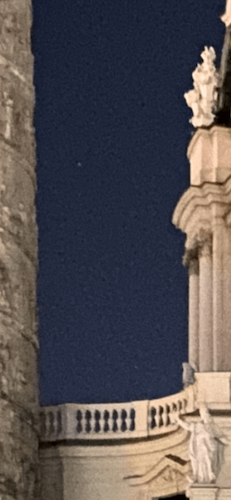iPhone Night Mode: The complete Guide & Comparison
iPhone 11 Pro comes with a lot of cool new features for us iPhone photographers. One of those new features is the night mode camera that's available in iOS 13. By using night mode, you're able to take better exposed and low noise photos at night with your iPhone.
In this article, I'll try to answer all your questions about iPhone night mode and even dare to compare it to my favorite low light camera app, ProCamera. But before we start, here are a few sample photos I've taken using the new night mode with iPhone 11 Pro.
Inside of St. Peter Church in Vienna shot using iPhone Night Mode Camera
A bridge in Bratislava at night photographed using iPhone Night Mode Camera
The Hofburg Palace in Vienna at night shot using iPhone Night Mode
Belvedere Castle in Vienna at night shot on iPhone using night mode.
Which iPhone Models support night mode camera?
Night mode camera is a new feature that ships with iOS 13 and requires the new iPhone 11. With iOS14, night mode received a new feature that will help you take better night photos without a tripod. More on that in a few minutes.
Unfortunately, night mode won't work on older iPhone models. Night mode requires specialized hardware and software magic known as machine learning, and it seems that earlier iPhone models are not powerful enough.
Even the new iPhone SE 2020 that Apple recently launched does not support night mode.
But there are a few alternatives that work equally well. You‘ll find these on the page about night photography with iPhone or you can head to my review of ProCamera Low Light Mode in the blog right away.
Does night mode camera work with all lenses of the iPhone 11?
Also, a "no" here. iPhone night mode camera only works with the standard wide lens (called "1x lens ") of the iPhone 11. Even in iOS14 and the iPhone 11, night mode only works with the standard wide lens.
If you've been able to take a photo using night mode with the iPhone camera and the 2x lens, then this worked because iPhone switched to digital zoom.
If you want to take low noise and well-exposed night photos with iPhone using either the built ultra-wide (0.5x lens) or the 2x telephoto lens, you'll have to use a third-party camera app like ProCamera with Low Light Modes or Slow Shutter Cam App. Both have their own night modes.
Do other iPhone camera apps support night mode on the iPhone 11?
There are a number of apps that do have a night mode, like ProCamera and Slow Shutter Cam App.
But these night modes are special and unique to these camera apps. While they produce similar results, they don't support the native iOS 13 night mode.
Do I need a tripod for the iPhone 11 night mode camera?
Well, you don't need to use a tripod, but you should. For best results, even Apple recommends holding the iPhone ultimately still or to use a tripod for iPhone.
From my experience using night mode so far, I'd say that you can safely use night mode without a tripod if the exposure is 1 second. If iPhone suggests a more prolonged exposure, then I'd recommend using a tripod for iPhone; I'd recommend a Gorillapod for iPhone, which is a light and portable tripod that fits into any bag.
Night mode guide (a new feature of iOS14)
With iOS14, Apple introduced a new feature that will help you to take better photos in night mode without a tripod. I couldn't find an official name for the feature, so I'll just call it guide.
If you don't use a tripod and iPhone wants to use a longer exposure, then it will display two crosshairs if you move your iPhone too much during the exposure along with a text saying hold still.
New crosshairs guide for iOS14 night mode
Now, when you see the two crosshairs, try to align then for best results.
To learn more about iOS14, I've published a detailed summary of what's new in the iOS14 Camera App and Photos App.
How to enable Night Mode on iPhone 11?
Ba default, the stock iPhone camera app will automatically enable night mode if it detects a scene with low light. There's no dedicated switch that you can flip to turn it on. However, if the iPhone detects that night mode may be useful to get a better photo, you have several options.
If night mode is enabled, there is a white icon in the upper left corner. Enabled in this context means that you can use it (activate it) if you want. So, if you see the white icon, you may choose to activate and use night mode.
Night Mode enabled but not activated
Once you've activated night mode by tapping the white icon, the icon will turn yellow. Now, the night mode is active.
Night mode enabled and activated
You can also deactivate the night mode by tapping the icon. If you deactivate it, iPhone won't automatically enable it again. This is indicated by a white icon that's crossed out.
Night Mode enabled but deactivated
Finally, the iPhone may altogether disable night mode. In this case, the camera has enough light to take a photo. In this state, there is no night mode icon visible.
Night Mode disabled
If you want more control, you may want to look at other apps that also have their own implementation of low light modes like the ones I use and recommend for night photography with iPhone.
How to adjust the exposure time when night mode is active?
Generally, if night mode is active, the iPhone automatically suggests an exposure time, and from my experience so far, these suggestions are pretty good. If you need to adjust the recommended exposure time, drag the slider at the bottom of the screen to the right.
The maximum number of seconds you can choose depends on the light that the iPhone detects. So, in one scene, the maximum exposure time maybe 2 seconds, while for other scenes, it may go up to 16 seconds.
How does iPhone night mode work?
Well, Apple is naturally secretive about how night mode works. But from what I've read, it seems to work similarly to the Low Light Plus Mode that you can find in ProCamera.
The iPhone camera app will take several photos using different exposure settings. Then some software magic happens, and the different exposures are combined into a single, well-exposed, and low noise photo.
Comparison of iPhone night mode camera to ProCamera Low Light Plus Mode
For this test, I went to a well-known photo spot here in Vienna. It's the Charles Church, which is usually sparsely illuminated at night. Today, it wasn't illuminated at all. So, a perfect condition for this iPhone night mode camera shootout.
Here's the scene I used for this test. I photographed it without any night mode or long exposure. Pretty low light, isn't it?
Test scene for iPhone night camera mode (photographed without night mode)
As for the two photos I took and we're going to compare: I took both of them using my tripod for iPhone and applied the same edits to both using the iOS photos app.
Sample Photo taken with iPhone night mode
Here's the first photo; taken with the iPhone night mode. The result is pretty impressive, isn't it?
Sample photo taken with iPhone using night camera mode
I did apply some adjustments to the photo, mainly perspective correction.
I also tried to get a photo of the scene handheld without a tripod. But as the exposure time that night mode suggested was longer than a second, the results were blurry, even without pixel-peeping.
So, as I mentioned above, once the suggested exposure time of night mode is above 1 second, use a tripod for iPhone.
Sample Photo taken with ProCamera Low Light Plus and Comparison
Next, I photographed the same scene using ProCamera Low Light Plus mode. Here are the two photos side by side — one was taken using ProCamera Low Light Mode and one with iPhone night mode.
iPhone night camera mode
ProCamera Low Light Mode
Let's have a more detailed look at a few aspects.
Comparison of Color Temperature
The first difference you'll notice is that the photo taken using the iPhone night mode is notably warmer than the one I've made with ProCamera.
But this is something you can easily adjust using the tint and warmth adjustments in photos app.
Comparison of Details
I was positively surprised by the image quality and details that I got from the iPhone night. In a 100% side-by-side crop, I noticed that the iPhone night camera mode brings out the details slightly better than ProCamera Low Light Plus. Have a look at the pillar.
Details iPhone night camera mode
Details ProCamera low light mode
But this is only visible if you pixel peep. You can't spot the difference by looking at the photo without zooming.
So this is a hairsbreadth win for the iPhone night mode camera. Next, let's look at the noise, that's, by the way, inevitable if shooting at night with iPhone.
Comparison of Noise
Noise in night photos with iPhone is unavoidable.
Other night mode camera apps tend to apply automatic noise reduction to photos, which often results in loss of detail and texture.
Instead, I prefer to use Adobe Lightroom Mobile Premium that has an excellent and fine granular noise reduction adjustment that helps you to find the perfect balance between noise reduction while still retaining details.
In my opinion, both photos show an equal (and low) amount of noise. So, we can quickly fix this in Lightroom Mobile.
Noise iPhone night camera mode
Noise ProCamera low light mode.
One final word about noise. Of course, I like my photos to have as little noise as possible. But, and this is my advice, don't be obsessed about noise. Pixel peepers will always find noise in a photo.
My stance is: details first, noise second; or, I'd rather have more details in a photo with some noise than fewer details and no noise.
Conclusion and recommendation
The night mode camera on iPhone 11 is a great new feature if you frequently want to take low noise and well-exposed photos at night with your iPhone.
Compared to my favorite low light camera app, the iPhone night mode wins by a hair. The photo I took with the iPhone night mode camera had a bit more details, but you won't recognize the difference between these two apps if you just look at the photos without pixel peeping.
Personally, the iPhone night mode has one major disadvantage. You can only use it with the 1x lens of the iPhone 11, while ProCamera Low Light Plus Mode supports all three lenses.
So, from now on, I'll use the following setup:
- As I did in the past, I will shoot RAW with ProCamera app in manual mode for all scenes in medium to "slightly low" light. That's everything I can shoot with a shutter speed of up to 1 second and ISO 80 using a tripod.
- For darker scenes, I'll turn to iPhone night mode plus a tripod if I can shoot it with the wide lens.
- If I need the ultra-wide or telephoto lens at night, I'll still use ProCamera Low Light Modes.
- I'll stick with Slow Shutter Cam App for capturing long exposures of light trails at night or photograph fireworks with iPhone.
If you should use night mode or, instead invest in a camera app like ProCamera with Low Light Modes, depends on your requirements. If you can live with the limitation of night mode to the 1x lens, then stick with night mode camera. If you want more freedom, check out ProCamera with Low Light Mode.
But iPhone night mode is not the only way to take photos at night with iPhone. To learn about other options, please read my blog post about different ways to do night photography with iPhone.
And now, let's take fantastic night photos with iPhone together.
Care about some quick feedback about this article?