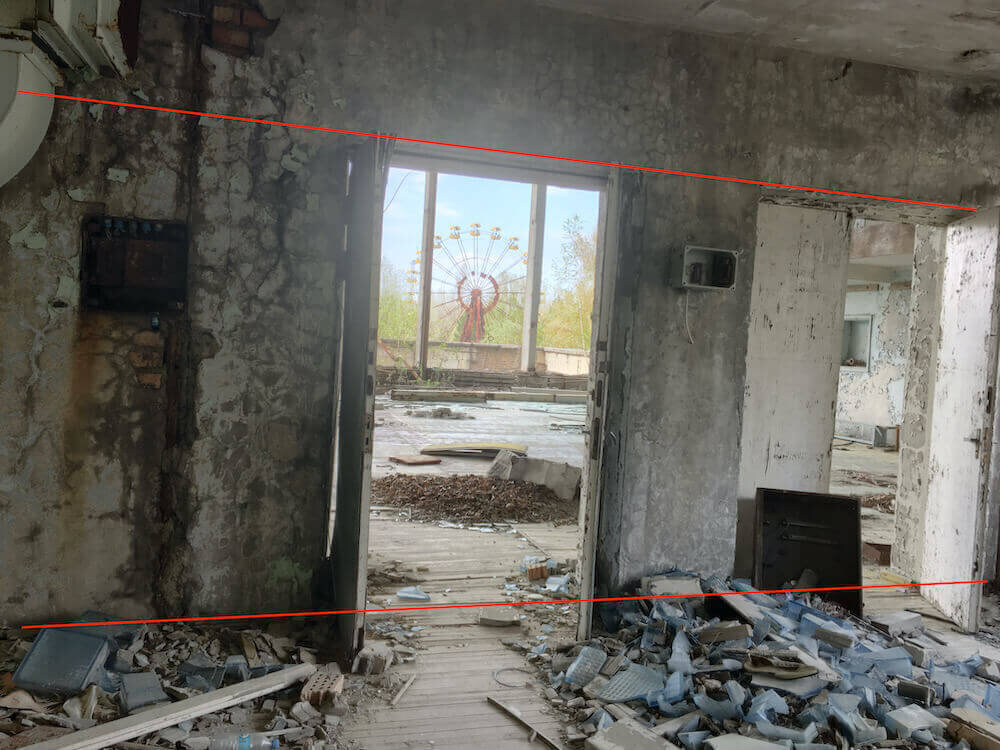7 Ways to fix Perspective Distortions on iPhone
Perspective distortion in photography comes in many different forms. Since I turned to iPhone Photography in 2012, I've tried several photo distortion corrections apps on iPhone, but the results I got were, let's say, suboptimal.
As of 2021, perspective distortion correction is available in many iPhone photo editing apps. In this article, we'll first have a look at the most common forms of perspective and lens distortion. Then I'll share 4 recommended apps to fix perspective distortions on iPhone and iPad that I use regularly. Plus highlight some alternatives
Table of Contents
- What is perspective distortion in Photography?
- How to fix perspective distortion on iPhone?
- The Verdict and Recommendation
What is Perspective Distortion in Photography?
Perspective distortion in Photography occurs for three reasons. The first one is because you tried to photograph a nearby subject using an ultra wide angle lens: The aspect ratio of the subject will be distorted. The second reason is because you tilt your camera upwards to photograph e.g. a building. In the resulting image the building looks like it falls over. The third kind of distortion comes from the lenses itself, especially from ultra wide or fisheye lenses.
The three mainly encountered forms of perspective and lens distortions in photography are converging lines, horizontal distortion, and barrel distortion. Due to the way how photography works, you simply can't avoid perspective distortion and need to fix it in post-processing.
Converging Lines
The most encountered perspective distortion in photography is called converging lines, plunging lines or falling lines. It occurs when you photograph a large object like a building from the ground level and tilt your camera upwards.
Here's an example of what I'm talking about. It's a photo of the CEC Palace in Bucharest, Romania.
I added a pair of red lines to illustrate the converging lines. If you extended the read lines beyond the frame, they would meet at some distant point; so they are converging, and thus this type of perspective distortion is called converging lines.
Moreover, the converging lines make the building like it's falling over backward. That's why some call this type of perspective distortion plunging lines or falling lines.
Example of vertical perspective distortion: Converging Lines
However, you can also use converging lines in a photo as a compositional element. Many photographers use it to convey height.
Horizontal Distortion
Another kind of perspective distortion is horizontal distortion that occurs when you're not perfectly aligned with a subject, e.g., a building, or in this case, the door that I used as a frame for the Ferris wheel in Chernobyl.
Example of horizontal perspective distortion
Again, there are several scenarios where you can use such a perspective distortion as a compositional element.
Barrel Distortion from Ultra Wide or Fisheye Lenses
The third form of distortion in photography is barrel distortion. To be exact, that's not a perspective distortion rather than a lens distortion that comes from the design of the lens. It's caused by the curved glass used in ultra-wide or fisheye lenses that create a greater field of view. The intensity of barrel distortion depends on the distance between the photographer and the main subject: The closer both are, the more intense the barrel distortion will be.
Here's an example of an abandoned church near Leipzig to illustrate it. Again, I've added red lines for illustration purposes. I used a fisheye lens to take this photo and as you can see from the red lines, the lines of the horizon as well as the church itself are bent.
Example of barrel distortion from a Fisheye Lens
Luckily for us iPhone photographers, we can fix all those different kinds of distortions right on our iPhone today. There are at least 7 photo editing apps that will help you with that.
How to fix Perspective Distortion on iPhone
As of 2022, you have a lot photo perspective correction apps on iPhone to choose from, like SKRWT, Lightroom Mobile Premium, Photos App, ProCamera App and Snapseed. Read on to learn where to find these features.
Fixing Perspective Distortion with SKRWT App
In 2014, a fantastic new app appeared on the scene. It touted itself as the missing link in iPhone photography. And yes, it was.
With SKRWT, you could fix all kinds of distortions, be it horizontal, vertical, or barrel distortion. And with an optional in-app purchase, you could even use a freeform edit to fix all other kinds of distortions as well. I've written SKRWT App review here in the blog, and I've been using SKRWT extensively since 2014.
Unlike any other perspective correction app I tried by then, SKRWT would keep the current resolution of the photo. The app received a lot of praise when it was released, and that praise was well deserved.
After a period with no updates, the developers finally released SKRWT 1.5 and if you're looking for the best way to fix perspective distortions on iPhone - this is the app I recommend and use myself.
SKRWT allows you to fix all three types of perspective distortions like horizontal, vertical and barrel distortion. Moreover, it also comes with a feature called 4PNTS. This feature allows you to fix horizontal and vertical perspective distortions freely - by just dragging the edges of a photo.
Fix barrel distortion in SKRWT App
I have a fully updated review of SKRWT V1.5 in the blog.
SKRWT app is the app that I use most of the time to apply perspective corrections.
Fixing Perspective Distortion with Adobe Lightroom Mobile
Sometime in 2018, Adobe updated Lightroom Mobile with a feature that was only available on the desktop by then; the geometry adjustments to fix perspective distortions.
Now you can fix horizontal, vertical, and even some barrel distortions on your iPhone or iPad with Adobe Lightroom Mobile.
Adobe calls these adjustments Geometry, and they're available for Adobe Lightroom CC subscribers. I've hesitated for some time to subscribe to Lightroom. But doing the math and once I saw what's included in a Adobe Lightroom Mobile Premium subscription, I finally subscribed. No regrets so far.
With Lightroom Mobile, you can basically fix all kinds of perspective distortions:
- Vertical distortions
- Horizontal distortions
- Barrel distortions (but not to the same extent as SKRWT)
- And even a combination of all of the above.
Lightroom Mobile offers three ways to fix perspective distortions:
- A manual way by adjusting the proper sliders for either horizontal, vertical, or barrel distortion
- An automatic way where Lightroom tries to find converging lines and automatically fix them by making them parallel
- A guided way where you draw lines and Adobe adjusts the photo accordingly.
Fixing different kinds of perspective distortions in Adobe Lightroom Mobile
Lightroom also offers a way to keep the resolution of the original photo using either the zoom, x-offset or y-offset adjustments, or a combination of all three. If you don't use these, Lightroom will crop the photo.
Lightroom Mobile is the app I use second most for perspective correction; especially for RAW photos.
Apply Perspective Correction in Photos App
With iOS13, Apple has made some updates to the Photos app. One of them is that you can fix horizontal and vertical perspective distortions.
However, by default, those fixes won't keep the current resolution of the photo.
You will lose up to 1-2 megapixels unless you're willing to apply a different crop to your photo. Here's an example of what I'm talking about. First, I just fixed the perspective distortion and didn't adjust the cropping. Then I checked the resolution of the photo in the EXIF reader of the ProCamera App. Then I adjusted the cropping and rechecked the resolution.
Fixing perspective distortion in Photos App without re-cropping.
Resolution of photo with perspective correction and no re-cropping.
For this scenario, the photo has a resolution of 10.3 megapixels (3722 x 2792 pixels)
Fixing perspective distortion in Photos App with re-cropping applied.
Resolution of a photo with perspective correction applied and re-cropped.
In the second scenario, the overall resolution actually increased due to the crop I applied. The overall resolution now is 3713 x 3763, which results in a total of 13.9 megapixels.
Please note that the increase of resolution is not due to some fancy pixel duplication magic. It's only because the algorithm that does the perspective correction actually "stretches" the image horizontally and upwards to get the lines straight.
Just keep that in mind when using the perspective correction feature of iOS13.
You can find those perspective corrections adjustments under the crop adjustment group:
- Tap and photo to view it large
- Tap edit in the upper right corner
- Tap the crop and rotation adjustment group in the lower toolbar.
- Swipe left to the vertical or horizontal perspective correction adjustment
- Adjust the slider
How to use perspective correction in Photos Apps
Fix Perspective Distortion while shooting with Pro Camera App
ProCamera App is one of my recommended iPhone camera apps. In 2019, the developers introduced a fancy new feature: automatic perspective correction while shooting!
With this feature turned on, you're able to fix converging lines right when you're taking the photo. You even get to see how the auto perspective correction will look like because you get a preview on the screen even before you take the photo. Simply awesome.
Here's a full review of auto perspective correction in ProCamera.
Fixing Perspective Distortions with Photoshop on iPad
If you have a Creative Cloud subscription that includes Photoshop, you can use Photoshop on iPad to fix horizontal and vertical perspective corrections using the transform tool.
Using the transformation tool to fix perspective distortions in Photoshop on iPad
Next, tap on freeform transformation and drag the points on the blue rectangle until everything is perfectly aligned with the edges of the frame.
Use the free-form transformation tool to fix perspective distortions on Photoshop iPad
Fixing Perspective Distortions with Snapseed
Snapseed is not one of the apps I use regularly, that's why I don't have a review for it. In fact, I rarely use it.
But as SKRWT App is not maintained any longer I looked for an app that supports free form perspective corrections. And that's where Snapseed comes in. You can find this feature under Tools, Perspective, and then Free.
So far, I've used it for a few photos only, but I'm quite impressed by the results. And, most important, the images keep their resolution.
In addition to the free form perspective correction, Snapseed supports vertical and horizontal fixes. Even with content-aware fill.
Maybe, if Snapseed adds a feature that will enable users to fix barrel distortions, it could completely replace SKRWT - at least on my iPhone.
Apply perspective corrections in Photoshop Express
Ina my opinion, Photoshop Express is the little brother of Lightroom, not of Photoshop, because it works in a similar way as Lightroom does.
With Photoshop Express you can fix horizontal and vertical perspective distortions. If you didn't find them until now that's because Adobe named these two tools horizontal skew and vertical skew. To find them:
- Open a photo in Photoshop Express
- Tap crop in the toolbar at the bottom of the screen
- Tap transform
- Tap either vertical skew or horizontal skew
- Adjust the slider until the perspective distortion is fixed.
Perspective Correction in Photoshop Express
Please beware that as of April 2022, Photoshop Express will reduce the overall image resolution if you apply perspective corrections.
The Verdict and Recommendation
I you need one app to fix all the different kinds of perspective corrections, I'd definitely choose SKRWP App. Since the latest release of Version 1.5, I've been using it more often than ever. You can get SKRWT App from the App Store
If you want to apply perspective correction while shooting, give ProCamera app a try but please note that this feature requires a really affordable premium subscription. You can get ProCamera App from the App Store
If you already have a Lightroom Mobile subscription, then you can use the geometry features in Lightroom to fix perspective distortions. To my opinion, this is the second best option right after SKRWT app.
All the other apps I've mentioned will work, too, but have their limitations. Photos app works great for small corrections but I would refrain from using the skew tools in Photoshop Express as they'll reduce the overall image resolution.
If you have any experience with perspective corrections in the mentioned apps, please sound off in the comments.erspective distortions, then Adobe Lightroom is a good choice.
I really love the guided approach to perspective correction that Adobe implemented. Besides, I had several other reasons why I subscribed to Lightroom Mobile that you can read about in my Lightroom Mobile Premium Review that also contains a detailed list of free and paid features.
But if you're an occasional photographer and only need to fix perspective distortions every now and then, I recommend the perspective correction in the iOS13 Photos App or, as an alternative, Snapseed. You can get Snapseed from the App Store.
Care about some quick feedback about this article?